As a SharePoint online site administrator, you can let your users display a site in language of their choice. Changing the display language of a site involves a couple of steps, both from the site administrator and also the user.
Site collection administrator steps:
To let users of your site use different language, you can change the available languages from the Site settings. Navigate to your site -> Site settings. Under the site administration section, select "Language settings"
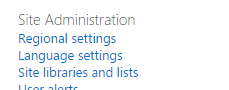
This will show open a page that displays a bunch of languages.
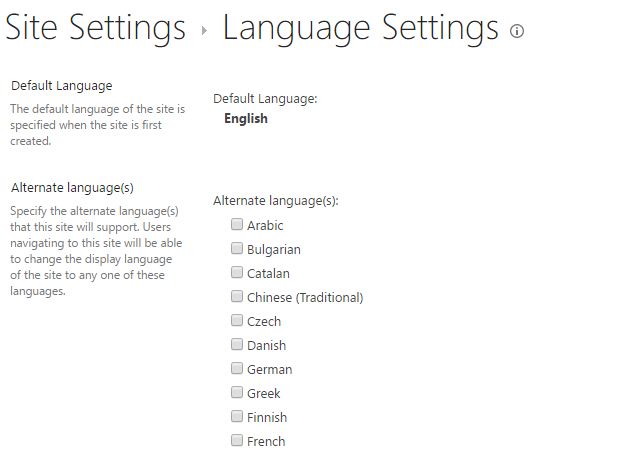
Notice the text under Alternate language(s). Users will be able to change the site language from the languages that the site administrator makes available to the user. For now, I'll select HINDI here and click OK
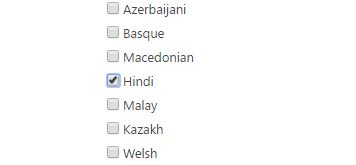
Now, this will not have any effect on the site. The site will still be displayed in the default language. The administrator just made the site available in Hindi. Now, as a user, if I want to see the sites in Hindi, I need to modify a property in my user profile.
User profile language preference :
From the ribbon, click on your profile picture and click on "About Me"
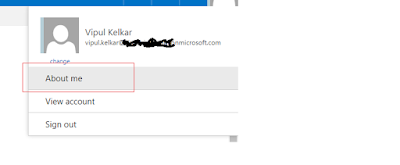
Select "Update Profile"
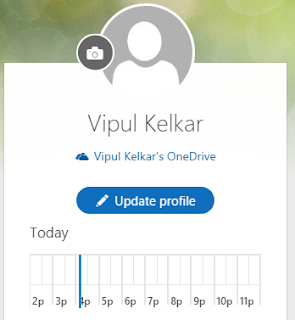
Select the below option and click on
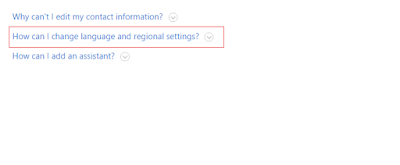
Click on Language and Region
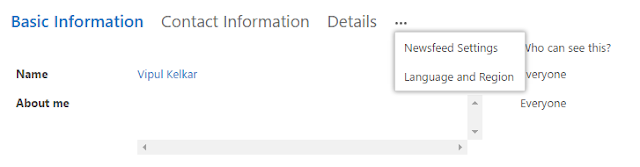
From the preferences, select a language and click Add.
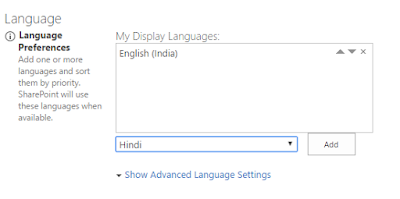
These are the language preferences of a user. I'll move Hindi the be my preference by using the little arrows beside the language.
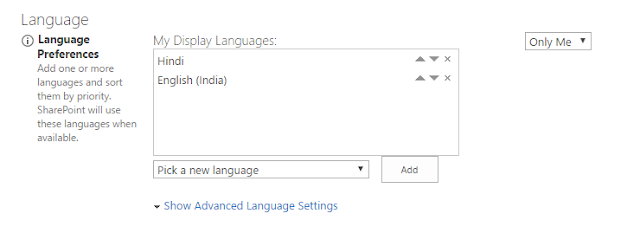
Click on Save and close. It will display a dialog with information. Click OK.
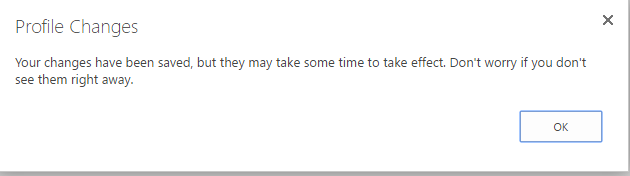
You will notice that your profile page is shown in the language of your preference. Now navigate to the site where we made the language Hindi available to the users.
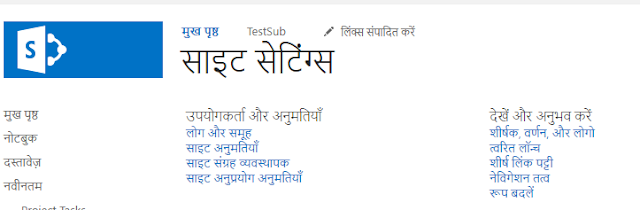
Site collection administrator steps:
To let users of your site use different language, you can change the available languages from the Site settings. Navigate to your site -> Site settings. Under the site administration section, select "Language settings"
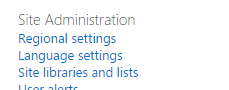
This will show open a page that displays a bunch of languages.
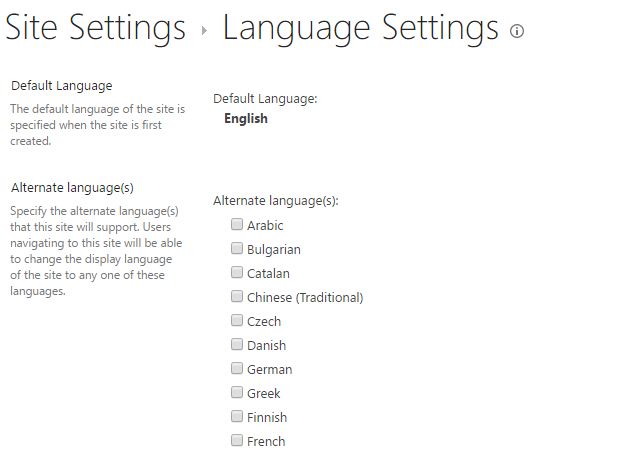
Notice the text under Alternate language(s). Users will be able to change the site language from the languages that the site administrator makes available to the user. For now, I'll select HINDI here and click OK
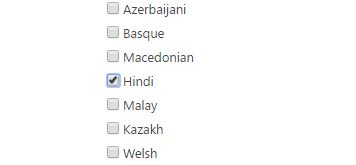
Now, this will not have any effect on the site. The site will still be displayed in the default language. The administrator just made the site available in Hindi. Now, as a user, if I want to see the sites in Hindi, I need to modify a property in my user profile.
User profile language preference :
From the ribbon, click on your profile picture and click on "About Me"
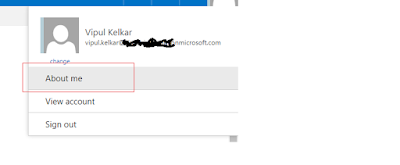
Select "Update Profile"
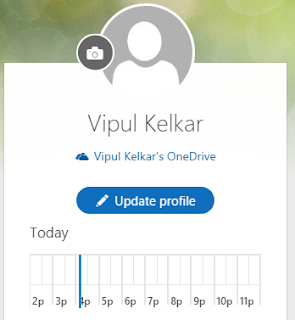
Select the below option and click on
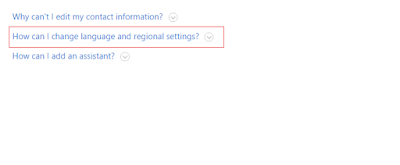
Click on Language and Region
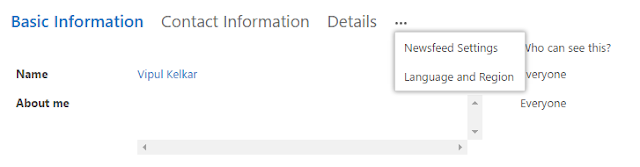
From the preferences, select a language and click Add.
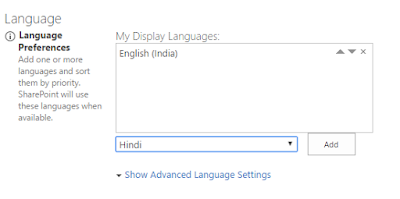
These are the language preferences of a user. I'll move Hindi the be my preference by using the little arrows beside the language.
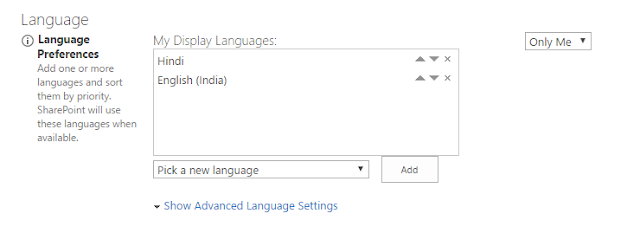
Click on Save and close. It will display a dialog with information. Click OK.
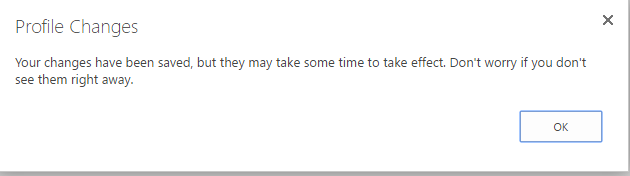
You will notice that your profile page is shown in the language of your preference. Now navigate to the site where we made the language Hindi available to the users.
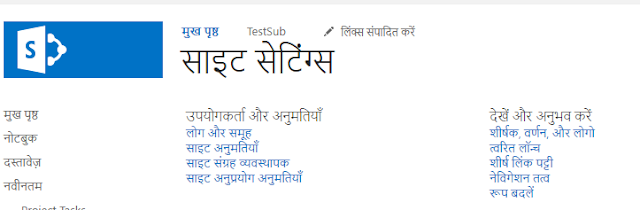
No comments:
Post a Comment