Office 365 Groups ecosystem Part 1 - The Basics
Office 365 Groups ecosystem Part 2 - Office 365 Group Team site and permissions
Office 365 Groups ecosystem Part 4 - External users and group email settings
As we saw in the first post, a team site gets provisioned automatically when a new Office 365 group is created. The team site has a "Modern" look and feel. The site can be navigate either through the "Browse Library" link in the Files section or through the "Site" link from the Office 365 group.
Private group team site :
A quick view of the permissions on this site can be seen through the link in the settings wheel and a detailed view can be seen from the link "Advanced permission settings"
The site has default members, visitors and owners groups. The Office 365 group itself is added as a security group to the Members in the SharePoint site and has "Edit" permission level on the site collection.
Public group team site :
The Members group of a Public group team site has "Everyone except external users" added to it. This enables any users in the organization to collaborate in the public group.
Who is the owner of this team site ?
The user who creates the Office 365 Group is provided Full control access through the "Owners" group on the team site. Though I could not see that user when I navigated to the Owners group, this appears to be a bug (?) and may be fixed in the next updates.
What happens when a user is directly added to the team site SharePoint groups ?
When a user is added to the team site group (Members/Owners/Visitors or custom group) directly, the user does not become a part of the Office 365 group. When the user navigates to Outlook, he/she will not be able to see the Office 365 Group user experience even though they would be able to work with the team site separately.
Search :
At the time of writing this, the documents from a Private Office 365 group do not appear in the search results. This feature is in the road map and will be rolled out. Refer to the Office 365 road map to keep updated with this.
Office 365 Groups ecosystem Part 2 - Office 365 Group Team site and permissions
Office 365 Groups ecosystem Part 4 - External users and group email settings
As we saw in the first post, a team site gets provisioned automatically when a new Office 365 group is created. The team site has a "Modern" look and feel. The site can be navigate either through the "Browse Library" link in the Files section or through the "Site" link from the Office 365 group.
Private group team site :
A quick view of the permissions on this site can be seen through the link in the settings wheel and a detailed view can be seen from the link "Advanced permission settings"
The site has default members, visitors and owners groups. The Office 365 group itself is added as a security group to the Members in the SharePoint site and has "Edit" permission level on the site collection.
Public group team site :
The Members group of a Public group team site has "Everyone except external users" added to it. This enables any users in the organization to collaborate in the public group.
Who is the owner of this team site ?
The user who creates the Office 365 Group is provided Full control access through the "Owners" group on the team site. Though I could not see that user when I navigated to the Owners group, this appears to be a bug (?) and may be fixed in the next updates.
What happens when a user is directly added to the team site SharePoint groups ?
When a user is added to the team site group (Members/Owners/Visitors or custom group) directly, the user does not become a part of the Office 365 group. When the user navigates to Outlook, he/she will not be able to see the Office 365 Group user experience even though they would be able to work with the team site separately.
Search :
At the time of writing this, the documents from a Private Office 365 group do not appear in the search results. This feature is in the road map and will be rolled out. Refer to the Office 365 road map to keep updated with this.

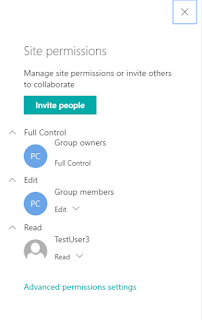




No comments:
Post a Comment